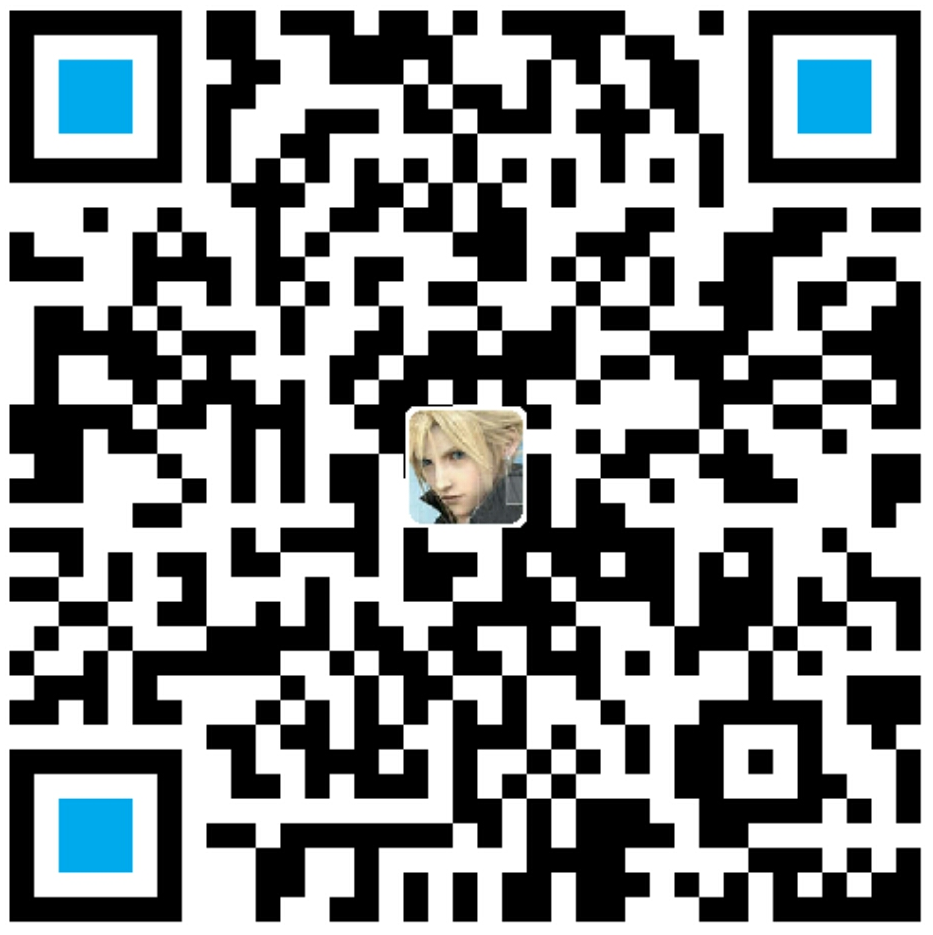作者:李旺成
时间:2016年5月14日
这个 Hack 将介绍通过微调 TextView 来生成 LED 效果的文本。
数字时钟
先看看数字时钟的效果:

自定义 LedTextView
要实现上面的数字时钟的效果,直接使用 Android 的字体是肯定达不到的,那么需要用到一种特殊的字体。
这里,通过继承 TextView 实现使用自定义字体的 LedTextView,先看看如何使用自定义字体。
1、首先将字体文件放到 assets 目录下
很多使用 AndroidStudio 创建的项目是没有 assets 文件夹的,这里直接在 Module 的 src/main 目录下创建 assets 文件夹即可,如图:

一般建议不要直接将字体文件放到 assets 下,最好再创建一个文件夹 fonts 专门存放字体文件。
2、自定义 LedTextView 使用特定字体
直接看代码吧:1
2
3
4
5
6
7
8
9
10
11
12
13
14
15
16
17
18
19
20
21
22
23
24
25
26
27
28
29public class LedTextView extends TextView {
private static final String FONTS_FOLDER = "fonts";
private static final String FONT_DIGITAL_7 = FONTS_FOLDER
+ File.separator + "digital-7.ttf";
public LedTextView(Context context) {
super(context);
init(context);
}
public LedTextView(Context context, AttributeSet attrs) {
super(context, attrs);
init(context);
}
public LedTextView(Context context, AttributeSet attrs, int defStyle) {
super(context, attrs, defStyle);
init(context);
}
private void init(Context context) {
AssetManager assets = context.getAssets();
final Typeface font = Typeface.createFromAsset(assets,
FONT_DIGITAL_7);
setTypeface(font);
}
}
代码很简单:
- 获取 AssetManager
- 创建 Typeface 对象
- 为 LedTextView 设置 Typeface
好了,自定义 LedTextView 已经完成了,下面就是使用了。
简单模式数字时钟
先看效果:

实现步骤:
1、在布局中使用自定义 LedTextView
这个 LedTextView 与普通的 TextView 在使用上没有任何区别:1
2
3
4
5
6
7
8
9
10
11
12
13
14
15
16
17
18
19<?xml version="1.0" encoding="utf-8"?>
<RelativeLayout xmlns:android="http://schemas.android.com/apk/res/android"
xmlns:tools="http://schemas.android.com/tools"
android:layout_width="match_parent"
android:layout_height="match_parent"
android:paddingBottom="@dimen/activity_vertical_margin"
android:paddingLeft="@dimen/activity_horizontal_margin"
android:paddingRight="@dimen/activity_horizontal_margin"
android:paddingTop="@dimen/activity_vertical_margin"
tools:context="com.diygreen.widgetuse.LedTextActivity">
<com.diygreen.widgetuse.view.LedTextView
android:id="@+id/tv_clock_time"
android:layout_width="wrap_content"
android:layout_height="wrap_content"
android:layout_centerVertical="true"
android:layout_centerHorizontal="true"
android:textSize="20sp"/>
</RelativeLayout>
2、让“数字”动起来
要实现类似时钟计时的效果有很多方法:
- 利用 Timer
- 利用在 Thread 中 sleep
- 利用 Handler 的 postDelayed() 方法
这里使用 Handler 的 postDelayed() 方法来实现,就不一一演示其他的实现方案了。
思路是这样的:利用 Handler 可以延迟 post 一个 Runnable 的特性,每次延迟发送一个 Runnable 的时候,再次将该 Runnable 延迟发送,这样就可以形成一个循环,直到手动停止。
1 | public class LedTextActivity extends AppCompatActivity { |
代码量很少,在 Activity onResume() 时使用 Handler post 用于更新 LedTextView 的 Runnable,在该 Runnable 的 run() 方法中再使用 Handler postDelayed() 该 Runnable。不要忘了在 onStop() 方法中将 Runnable 移除。
优化效果
经过上面的步骤可以看到数字时钟已经跑起来的,但是效果还有差距:
- 没有底部阴影
- 没有发光效果
实现底部阴影
先看效果:

仔细观察现实当中的 Led 数字时钟,你会发现它在动的是发亮文本,下面还有一层阴影。要想做得更像那就得把该效果模拟出来,其实也很简单,直接在下面再放一个 LedTextView 显示固定的文本“88:88:88”即可。
实现代码如下:1
2
3
4
5
6
7
8
9
10
11
12
13
14
15
16
17
18
19
20
21
22
23
24
25
26
27<?xml version="1.0" encoding="utf-8"?>
<RelativeLayout xmlns:android="http://schemas.android.com/apk/res/android"
xmlns:tools="http://schemas.android.com/tools"
android:layout_width="match_parent"
android:layout_height="match_parent"
android:paddingBottom="@dimen/activity_vertical_margin"
android:paddingLeft="@dimen/activity_horizontal_margin"
android:paddingRight="@dimen/activity_horizontal_margin"
android:paddingTop="@dimen/activity_vertical_margin"
tools:context="com.diygreen.widgetuse.LedTextActivity">
<com.diygreen.widgetuse.view.LedTextView
android:layout_width="wrap_content"
android:layout_height="wrap_content"
android:layout_centerVertical="true"
android:layout_centerHorizontal="true"
android:text="88:88:88"
android:textColor="#3300ff00"
android:textSize="80sp"/>
<com.diygreen.widgetuse.view.LedTextView
android:id="@+id/tv_clock_time"
android:layout_width="wrap_content"
android:layout_height="wrap_content"
android:layout_centerVertical="true"
android:layout_centerHorizontal="true"
android:textColor="#00ff00"
android:textSize="80sp"/>
</RelativeLayout>
实现发光效果
先看效果:

setShadowLayer() 方法
要实现发光效果也很简单,TextView 提供了 setShadowLayer() 方法:1
public void setShadowLayer(float radius, float dx, float dy, int color);
该方法的四个参数分别是:
- radius:阴影半径
- dx:X 轴方向的偏移量
- dy:Y 轴方向的偏移量
- color:阴影颜色
属性设置阴影
当然,也可以通过属性设置:
- shadowRadius
- shadowDx
- shadowDy
- shadowColor
和 setShadowLayer() 方法的参数对应,可以直接在 xml 中设置。
示例代码1
2
3
4
5
6
7
8
9
10
11
12<com.diygreen.widgetuse.view.LedTextView
android:id="@+id/tv_clock_time"
android:layout_width="wrap_content"
android:layout_height="wrap_content"
android:layout_centerVertical="true"
android:layout_centerHorizontal="true"
android:shadowRadius="10"
android:shadowDx="0"
android:shadowDy="0"
android:shadowColor="#00ff00"
android:textColor="#00ff00"
android:textSize="80sp"/>
为了产生一种发光的效果,这里是通过设置 shadowRadius 属性来实现的,设置阴影之后可以使显示日期的文本看起来更亮,也就是发光的效果。
好了,来看看最终效果:

项目地址
项目示例代码:
LedTextView.java
LedTextActivity.java
activity_led_text.xml